Prepare for void analysis
To prepare for your void analysis, you'll create boundary polygons for the two cities of interest: Frisco, where there is already a successful juice bar, and Plano, where the chain has determined they want to expand based on its similar demographics to Frisco.
Create a project
First, you'll create a project in ArcGIS Business Analyst Web App, confirm you're using an appropriate data source, and add a site for your area of interest.
- Go to Business Analyst Web App.
- If you are not signed in, click Sign In. Sign in with your ArcGIS organizational account.
Note:
If you don't have an organizational account, see options for software access.
Your account must be licensed to use Business Analyst Web App. If you are the administrator of your organization, you can assign yourself a license. Otherwise, you'll need to contact your administrator for permission.
- If necessary, close the What's New in Business Analyst window.
- On the Home tab, click New project.

The Create project window appears, with the option to name your project. The project name must be unique in your organization.
- For Project name, type Juice Bar Void Analysis and add your name or initials. Click Create.
A notification appears, explaining that a project is being created. The process may take a few moments. When it finishes, either a message appears to explain that the project has been created or the project opens automatically.
- If the project doesn't open automatically, in the message window, click OK. In the list of projects, point to your Juice Bar Void Analysis project and click Open project.
The project map appears, showing a basemap that is zoomed to a default extent. Before you continue, you'll ensure the data source you're using is the most recent data for the United States.
- On the ribbon, confirm that Data source is set to USA (Esri 2024) or a more recent year.

Note:
If the data source is set to a different country, click Data source. In the drop-down menu, search for USA and press Enter. The data source is set to the most recent data for the United States and the map zooms to the United States.
Map the areas of interest
Next, you'll create boundary polygons, or sites, for the two cities you plan to analyze. First, you'll add Frisco, where the chain already operates a successful juice bar. You'll use this city as a point of comparison for your potential new location.
- On the ribbon, click Define areas and choose Select geography.

The Select geography pane appears.

In the Select geography pane, you can search for a specific geography, select a geography from a layer on the map, or browse a full list of available geographies based on country, state, city, or other subdivisions. Because you know the exact geography you want, you'll search for it by name.
- In the Select geography pane, click Search. For Search for your geography, type Frisco, TX and press Enter.
The search results are divided by categories: Cities and Towns (Places), Unified School Districts, and ZIP Codes.
- Under Search results, expand Cities and Towns (Places). Check the Frisco City, TX box.

The map navigates to Frisco, Texas, and a polygon representing the city boundary is added.

Frisco is in Collin and Denton counties and is part of the Dallas-Fort Worth metropolitan area. It is one of the fastest-growing cities in the United States and has a population over 200,000.
Next, you'll search for and add Plano, Texas, where the juice bar chain is considering expansion. The chain previously identified Plano as a potential place to expand based on its similar population and millennial population compared to Frisco. Millennials, or people born between 1981 and 1998, make up the largest amount of the juice bar chain's customers.
Note:
There are many ways you can use Business Analyst to determine potential locations to expand a business or chain. To learn about these workflows in more detail, try the tutorials Expand a small business, Choose candidate areas for a convenience store, and Use demographic data to study regional markets.
- In the Select geography pane, clear the text in the search bar. Search for Plano, TX.
- In the list of search results, check the Plano City, TX box.
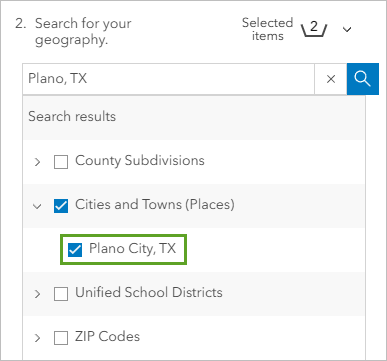
A polygon representing Plano, Texas, is added to the map.

- In the Select geography pane, confirm that Combine selected geographies into one site is set to No.

You want the two cities to be separate sites so you can compare them later.
- Click Finish.
The Frisco and Plano polygons are saved to the project. Pop-ups appear with options for analyzing and editing each polygon.

- In the Select geography pane, click I'm done.
You've mapped the two areas you want to compare. Next, you'll perform a void analysis to learn whether Plano already has a large number of juice bars compared to Frisco, which would increase competition and might impact the success of a new juice bar, or if there is a void your chain can fill.
Perform void analysis
You have two areas on the map: Frisco and Plano. Frisco is already the site of a successful juice bar, and you want to know if a new juice bar in Plano would be similarly successful. However, it's possible that Plano already contains several juice bars. Even if Plano is demographically favorable, if there is too much competition, a new store in the area may not be successful. By performing void analysis, you'll better understand the competition a new juice bar might have in the area.
Run the analysis
You'll use void analysis to compare the amount of juice bar businesses in Frisco and Plano. If Plano has fewer juice bars than Frisco relative to its population, there is probably demand for a new juice bar. If it has more juice bars, opening a juice bar may be inadvisable.
- On the ribbon, click Run analysis and choose Void analysis.

The Void analysis pane appears. If you've never used void analysis, the pane displays a brief outline of the void analysis workflow.
- If necessary, in the Void analysis pane, click Get started.

Next, you'll choose your analysis area and reference area. You'll use Frisco, where the juice bar chain already has a successful location, as the reference area, and Plano, the area where the chain may want to expand, as the analysis area.
- Click Select analysis area. In the Select analysis area window, check Plano City, TX.

- Click Apply.
Note:
If this is your first time using this workflow, the Setting the reference area window automatically appears. If it does, choose Select area manually.
Next, you'll select the reference area.
- In the Void analysis pane, click Select reference area.
- In the Select reference area window, check Frisco City, TX.

- Click Apply.
You've now selected both Plano and Frisco to be used in the void analysis.

- In the Void analysis pane, click Next.
Next, you'll choose the business data to analyze. For this scenario, you want to analyze juice bars and other drinking places. There are three options for choosing business data:
- You can choose from Esri-provided business data categories.
- You can search for businesses and services using the United States Census Bureau's North American Industry Classification System (NAICS) and Standard Industrial Classification codes (SIC).
- You can import a custom business data layer with your own business data.
For this analysis, you'll use Esri-provided business data categories.
Note:
To look up NAICS or SIC codes, visit NAICS Association.
- Click Create custom list.

The Create custom list window appears. You'll choose categories of stores that might compete with a juice bar.
- In the Create custom list window, click the Category button.

- Expand Restaurants, Bars, & Clubs and expand Eating Places. Check the following variables:
- Coffee Shops
- Ice Cream Parlors
- Juice Bars

These options are similar drinking establishments that might compete with juice bars among millennial populations.
- Click Done.
Lastly, you'll confirm the field used to compare businesses in the analysis and reference areas. You can choose to compare by business name or by NAICS or SIC codes. If you compare by business name, you can still filter the results by NAICS code later.
- For Field to determine void, confirm that Company/Business Name is selected.

You can optionally save this list to use later. Saving the list would be useful if the void analysis indicated Plano was an unfavorable location, as you might want to run void analysis again using the same list of business categories to compare Frisco to a different candidate city.
- Click Save list. In the Save list window, for List name, type Juice Bars and Coffee Shops.
- Click the List icon drop-down menu.

- In the search bar, type Drink. Under Food, click the Drink icon.

- In the Save list window, click Save and run analysis.
When the analysis is complete, juice bars, coffee shops, and ice cream parlors in Frisco and Plano are added to the map as point locations.
Note:
Business data updates periodically. Your results may not match the example images and data values.

In areas where dense clusters of points are located, the points are replaced by numbers that indicate how many shops are in the area.
The Void analysis pane also shows the results summary.

Interpret the results
According to the summary, Plano (the analysis area) has 89 businesses matching the chosen criteria, while Frisco (the reference area) has 85. Plano has a surplus of 4 businesses compared to Frisco.
This comparison is based on the combination of all three business types you chose. You can filter the results by individual business type. You'll check whether Plano has a surplus specifically in juice bars.
- On the Void analysis pane, click the Filter button.

The Filter results window appears.
- For Filter by category, choose Juice Bars. Click OK.
On the map and in the Void analysis pane, the data is filtered to juice bars.

According to the results, there are 14 juice bars in Plano and 16 in Frisco, meaning there is a gap of 2 juice bars in Plano. These results indicate that the Plano area might be able to support the opening of another juice bar, which is promising for your chain.
- Click the Filter button. In the Filter results window, remove the Juice Bars category and click OK.
- At the bottom of the Void analysis pane, click Full results.

The Void analysis pane expands, showing a table with the names of all the businesses in Frisco and Plano.

Rows highlighted in red represent voids, meaning the business appears in the reference area (Frisco), but not the analysis area (Plano). Rows highlighted in blue represent businesses that appear in both cities. Currently, there are no blue rows, as there are no businesses with locations in both cities.
Looking at the results by business name may be useful if there are brands or franchises that are of interest to your analysis. However, for the purpose of this analysis, you are more interested in juice bars as a category of business.
- Click the Settings button.

- In the Results table settings window, check Show categories only.

- Click Done.
The results are grouped into the three categories you selected: Juice Bars, Ice Cream Parlors, and Coffee Shops.

- Click the Advanced view toggle button.

The advanced view provides more details about the analysis results and has automatically normalized the results based on population.

Normalization is when two values are adjusted to account for differences in scale. For instance, your void analysis indicates that Frisco and Plano have about the same number of juice bars, so there does not seem to be a void. However, these counts do not consider the population of each city. A city with more people will have more demand for businesses than a city with fewer people.
The advanced view of the table shows the populations of the analysis area and the reference area, as well as the difference in population between them. Although Plano has a similar number of juice bars as Frisco, it also has a higher population.

The normalization results also list the expected number of juice bars in Plano based on its population compared to Frisco. When accounting for population, 20 juice bars are expected, 6 more than the actual total of 14.

- Point to the Expected in analysis area value.

A pop-up window appears showing the formula for how the expected number of juice bars was calculated.

The formula divided Plano's total population by the density of juice bars in the reference area of Frisco. In short, normalization calculated the number of juice bars per person in Frisco, then multiplied that value by the number of people in Plano.
You can also normalize results by other variables. You can pick a variable from the Normalize results by drop-down menu or click Browse for a variable to choose a variable through the data browser.
- In the Normalize results by drop-down menu, choose 2024 Total Households (Esri).

When normalizing results by this variable, Plano is expected to have 22 juice bars, 8 more than it has.

Tip:
To export your results, click Export in the Full results table. You can export the results as a table to either Excel or PDF. Including individual business locations in the analysis report uses credits.
- Click Minimize table.

The table is minimized, showing the Void analysis pane and the map again.
- In the Void analysis pane, click Finish. To close the workflow, click I'm done.
You have now completed your void analysis. Although there is a balanced number of juice bar business in both areas, normalizing the results reveals that the expected number of businesses in the analysis area of Plano is greater than what the initial analysis showed. These results indicate that Plano is underserved by juice bars compared to Frisco. Your conclusions match those made by a real-life juice bar company in the area, which expanded to Plano in summer 2021.
In this tutorial, you defined a reference area and the analysis area to compare. You performed a void analysis to determine whether there were any gaps in juice bar businesses in the analysis area. After normalization, you learned that Plano, the analysis area, had fewer juice bars than expected, given its population. Ultimately, you provided critical analysis that could be instrumental in the opening of a new location.
Although the workflow you followed in this tutorial applies to juice bars in Frisco and Plano, it works with any other business data and any United States location. If you have your own business data, you can also perform this analysis for locations outside of the United States.
You can find more tutorials in the tutorial gallery.

