Determine suitable submarkets
First, you'll explore the suitability of submarkets in Dane County. The submarkets are the size of U.S. census block groups, which are subdivisions of census tracts and the smallest geographic unit for which demographic statistics are reported. After selecting a suitable submarket, you will employ the same suitability analysis methods to determine a specific candidate site.
Generate block groups for submarkets
First, you will create a new project in Business Analyst Web App.
- Go to Business Analyst Web App and sign in with your ArcGIS Online account.
- If necessary, on the ribbon, click Home.
- Click New project.

The Create project window appears.
- In the Create project window, for Project name, type Laundromat Expansion and click Create.

The project is created. When it is complete, a confirmation message appears.
- Ensure the Open new projects as soon as they are created check box is checked and click OK.

Business Analyst Web App opens to a blank map. First, you'll create your submarkets for analysis.
- On the ribbon, click Define areas, choose Select geography.

The Select geography pane appears.
- In the Select geography pane, choose Select from full list.

- Choose Block Groups.
The pane updates to show a single drop-down menu that contains the list of states in the United States.
- In the drop-down menu, choose Wisconsin.
A second drop-down menu appears containing a list of all the counties in the state of Wisconsin.
- In the second drop-down menu, choose Dane County, WI.
- Check the Block Group check box to select all of the block groups in Dane County.

- For Combine selected geographies into one site, confirm No is selected and click Finish.

Each of the block groups in Dane County is added to your map as a submarket site.

- In the Select geography pane, click I'm done.
Add variable-based criteria
Next, you'll run a suitability analysis using variable-based criteria. You have already determined that factors such as percentage of renter-occupied housing and areas with relatively high population density were key to the success of other business locations. You will use the Suitability analysis tool to analyze each of the submarkets or block groups based on key criteria and assess which has the highest suitability for your new laundromat location.
Note:
Check out the Learn ArcGIS tutorial Expand a small business with ArcGIS Pro to learn how to determine which factors contributed to successful stores.
- On the ribbon, click Run analysis and choose Suitability analysis.

The Suitability analysis pane appears.
- If necessary, click Get started.
- For Select geography, click Fatures on the map.

- Click Next.
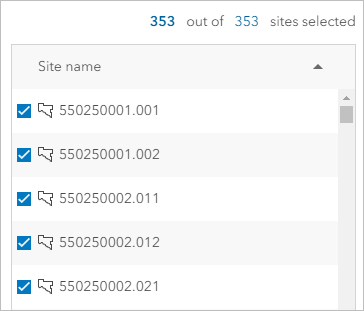
The 353 block groups in Dane County are selected.
- Click Next. Click Select criteria and choose Add variables from data browser.

The Data browser window appears.
- In the Data browser window, under Standard variables, click Housing.

- For Filter by, click the drop down menu for Keyword and type 2024 renter occupied.

The list of variables narrows down to those that meet the search criteria.
- For 2024 Renter Occupied Housing Units (Esri), click Percentage and check the box.
Note:
Business Analyst data is updated periodically. Use the latest available data.

- At the top of the Data browser window, click Explore.
- In the search bar, type Population Density and click Search.
- Check the 2024 Population Density (Pop per Square Mile) (Esri) check box.

Next, you will select the laundry and dry cleaning-related variables.
- Click Explore and search for Apparel laundry.
- For the variables 2024 Coin-operated Apparel Laundry/Dry Cleaning and 2024 Not Coin-operated Apparel Laundry/Dry Cleaning, click Index, and check the boxes for the variables.
The last two variables to be added as criteria are the percentages of workers who commute by public transportation and by walking.
- Click Explore and search for ACS Workers.
- For Keyword, type workers 16+.
- For the variables 2022 Workers 16+ Walked (ACS 5-Yr) and 2022 Workers 16+ Took Public Transportation (ACS 5-Yr), click %, and check the boxes for the variables.

At the top of the Data browser window, you can view the variables you have selected.

You will use this same set of variables for analysis multiple times. To save time in selecting the variables each time you conduct a suitability analysis, you can save the list of variables.
- Click Selected variables and confirm you have six selected variables. Click Save List.

- In the Save criteria list window, for List name, type Laundromat Variables.

Note:
Optionally, under List icon, you can choose an icon to represent your criteria list.
- Click Save and in the Data browser window, click Apply.
All six variables are added to the Suitability analysis pane.

The Suitability analysis results pane appears, and the map is symbolized by the Final score values.

The block groups with the highest suitability scores are close in value to one another.
Explore analysis results
Next, you will explore the suitability analysis results and modify the weight for one of the variables to better differentiate them and identify which submarket areas would be best suited for your new business location.
- In the Suitability analysis pane, scroll down and click for Weighting, click Adjust weights.

- For 2024 Renter Occupied HUs, change the weight to 30%.

The Final score values update in the Suitability analysis results pane.
- Click Done.
- In the Suitability analysis results pane, click the Table button to view the attribute table.

The attribute table appears. Notice the Final score field, which provides the score of the suitability analysis.
The map zooms in to the block group with the highest score.
Notice that the top three block groups all have a high percentage of renters and are located in this area of Madison, Wisconsin.
- On the map, zoom in to the center where the block groups are smaller. In the table, point to the record with the highest score.

- Close the Suitability analysis pane and click Don't save.
- On the side toolbar, click Clear map.

- In the Clear map window, check All and click Clear.
You've further narrowed your market analysis into the submarkets around the city of Madison, Wisconsin. Next, you'll apply the same suitability criteria to determine a suitable candidate site.
Finalize candidate sites
Previously, you determined that the most suitable submarket in Dane County is in Madison, Wisconsin. With that information, you have found three vacant locations in Madison that can accommodate a laundromat business. You'll apply the same suitability criteria to determine which of the three candidate sites is the best location to expand your business.
Generate trade area rings
Before starting the final analysis, you will add a layer containing three possible sites in Madison, Wisconsin, for your new business location and create half-mile rings around each of the three sites.
- On the ribbon, click Add data and choose Web maps and layers.

The Web maps and layers window appears.
- On the side of the Web maps and layers window, click ArcGIS, and in the search bar, type Candidate_Sites_Learn.

- Check the Candidate_Sites_Learn layer check box and click Add Selected.

Three candidate sites appear on the map.
- Zoom and pan the map so that the three candidate site points are visible at the same time.

- Click the northernmost point, and press Shift while clicking the remaining two points so all three are selected.
A yellow box appears around each point, indicating that more than one site is currently selected.

- In the pop-up, click Create buffers.
- For Radius, delete the existing values and type 0.5 in the first box. Ensure the unit is set to miles.

- Click Apply.
- Click Create sites.

- Uncheck No fill and click Create 3 sites.

- In the Save created sites window that appears, for Create a new layer, accept the default name and click Save.
Half-mile rings are added around each of the candidate sites.
- Close the pop-up.
The half-mile rings are around each of the three candidate sites.

Since suitability analysis requires polygonal inputs, these half-mile rings will be used to compare and score the three sites. The workflow will use all three types of criteria, but first a suitability analysis layer must be created.
Rank candidate sites' trade areas
You will initiate a final suitability analysis to determine the best available site from the set of candidates.
- On the ribbon, click Run analysis and choose Suitability analysis.
- Click Features on the map and click Next.
- In the Select sites or a layer window, ensure Sites is selected and click Apply.
- In the Suitability analysis pane, click Next.
Since you saved the variables you used to determine a suitable submarket, you can choose the same variable list to rank each candidate site's trade area.
- Click My lists and choose Laundromat Variables.

The Suitability analysis tool runs and ranks each of the candidate sites' trade areas.
- If necessary, zoom out so that all three sites are visible on the map.

Two of the sites are more clearly better candidates than the location near the airport. You can further refine the criteria by applying a higher weight value to the renter-occupied housing criteria.
- In the Suitability analysis pane, click Adjust weights. For 2024 Renter Occupied HUs, set the Weight value to 30.
The change only emphasized the suitability of the two sites that were already identified as better candidates than the airport location.
Next, you will add field-based criteria. Field-based criteria will be created from candidate site attributes pertaining to availability and exclusivity of temporary parking spaces. Your analysis of existing stores showed that these attributes correlate to higher sales from premium drop-off service users.
You'll create field-based suitability criteria from the following attributes:
- Tmp Parking Spots—Number of temporary parking spots available
- Pct Parking Assigned—Percentage of temporary parking spots assigned exclusively to the shop
- In the Suitability analysis pane, click Add criteria and choose Add attributes from sites.

The Add site attributes window appears with the two attributes for parking.
- Check the Tmp Parking Spots and Pct Parking Assigned check boxes and click OK.

The two criteria are added to the Suitability analysis.

In the Results pane table, the updated Final score values indicate that the candidate site in the middle of Madison has the highest score.
Add point layer-based criteria
Next, you will add point layer-based criteria to score each site based on proximity competitors. The tool can create a criterion based on the straight-line distance from each candidate site to the nearest competitor.
- On the ribbon, click Add data and choose Web maps and layers.
- If necessary, in the Web maps and layers window, click ArcGIS and search for Competitors_DaneCounty_Learn.
- Check the Competitors_DaneCounty_Learn layer check box and click Add selected.

This layer contains point data for businesses that provide similar laundry and dry-cleaning services in Dane County.
- In the Suitability analysis pane, click Add criteria and choose Add point layer.
- In the Add point layer window, expand Competitors_DaneCounty_Learn and ensure Competitors_DaneCounty is checked.

- Click Close.
Competitors_DaneCounty is added to the list of criteria in the Suitability analysis pane.

- For the Competitors_DaneCounty variable, click More options.
The Influence parameter is set to Inverse, which means the more competitors are in the area, the lower the Final score value will be for that candidate site.
- For Choose how point layer contributes to analysis, choose Distance to nearest point.

The Final score value is updated in the Suitability analysis results pane.

The Final score value for each candidate site decreased slightly, but it is still clear that the University Lake location is the best candidate site for your new business location.
You can save the results of this analysis to its own layer.
- In the Suitability analysis pane, click Save layer.

- In the Save layer window, for Layer name, type candidate sites and click OK.
- Click OK.
The analysis is now accessible in the Laundromat Expansion project pane, under Suitability analysis layers.
- Close the Suitability analysis pane.
You've methodically narrowed your search to the most suitable submarket and pinpointed the best site. Next, to further validate your results, you'll run a series of infographics and summary reports on the selected site.
Generate summary reports
Previously, you determined the final site for your business expansion. Next, you'll generate infographics and reports to learn more about the site. Before running summary reports and infographics, you will add a 3-mile ring to the University Lake site. The 0.5-mile trade area represents the area of potential walking customers, and the 3-mile trade area represents the area of potential driving customers.
Generate summary reports for the selected site
You will select the highest-scoring candidate site, University Lake, and add a 3-mile ring.
- Click the University Lake (middle) candidate site. In the pop-up, click Edit area.

- For Radius, in the second text box, type 3 and click Apply.

A 3-mile trade area ring is added to the site.

- In the pop-up, click Reports.
- For Choose a report to run, click the drop-down menu. Search for Community Profile.

- Choose Community Profile. Keep the default report format set to PDF and click Run Report.

A message appears at the bottom of the map confirming that the report has been created.
- On the ribbon, click Laundromat Expansion, and under Previously run reports, click Community Profile.

The PDF downloads to your computer.
- Go to the Downloads folder and open the report.

- Close the PDF window and return to your Business Analyst Web App project.
- Use what you have learned to generate Graphic Profile, Housing Profile, and Market Profile reports for the University Lake candidate site.

The reports can be viewed on-screen, printed, or shared as files. Before you finish the tutorial, you will create a series of infographics to better understand characteristics of the neighborhood surrounding the expansion site. Infographics are graphically enhanced on-screen reports, created by clicking a point, line, or polygon. The available templates provide readily consumable insight about the selected area.
Create infographics for the selected site
You will create and view Key Facts and Commute Profile infographics for the expansion site trade areas.
- In the pop-up for the University Lake site, click Back.
- Click Infographics.

An infographic appears. On the ribbon, the name of the current infographic template is displayed.
- If the name displayed on the ribbon is not Key Facts, click the name of the current infographic template and click Key Facts.

The Key Facts infographic appears.
Note:
The data is aggregated through Data Apportionment, which you can read more about in the Data apportionment documentation.

The Key Facts template displays a quick overview of important suitability variables. You can select from a variety of other templates to view information based on the suitability variables you added. You'll look at the Nearby Restaurants template to see which restaurants are closest to the location.
Note:
Business Analyst data is updated periodically. Updates may result in slightly different infographic and report numbers.
- On the ribbon, click the Export infographic button.

- In the Export Infographic window, for Export as, accept the default setting of PDF and click Create PDF.
The Key Facts infographic is downloaded to your computer as a PDF document.
Next, you'll view the Commute Profile template for the same area.
- In the infographic viewer, on the ribbon, click Key Places and choose Commute Profile.
The template opens and is populated with data, providing information about commuting trends of area residents. This information graphically supplements suitability analysis results. The data in the summary reports and infographic templates further supports your selection of the expansion site.

- Export the infographic as a PDF.
- Close the infographic viewer.
In this tutorial, you created submarkets within the selected market and analyzed them to narrow the search to the most suitable neighborhoods. Your final suitability analysis was conducted on available commercial sites to identify the best location. Finally, you ran summary reports and infographics to validate the site's selection and create supporting information to share.
You can find more tutorials in the tutorial gallery.

